Necessary checks after update coming from AndroidAPS 2.6¶
- The program code was changed significantly when switching to AAPS 2.7.
- Therefore it is important that you make some changes or check settings after the update.
- Please see release notes for details on new and extended features.
Check BG source¶
- Check if BG source is correct after update.
- Especially when using xDrip+ it might happen, that BG source is changed to Dexcom app (patched).
- Open Config builder (hamburger menu on top left side of home screen)
- Scroll down to “BG source”.
- Select correct BG source if changes are necessary.
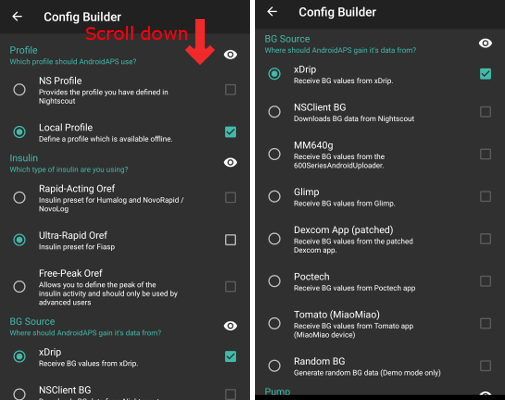
Finish exam¶
- AAPS 2.7 contains new objective 11 for automation.
- You have to finish exam (objective 3 and 4) in order to complete objective 11.
- If for example you did not finish the exam in objective 3 yet, you will have to complete the exam before you can start objective 11.
- This will not effect other objectives you have already finished. You will keep all finished objectives!
Set master password¶
- Necessary to be able to export settings as they are encrypted as of version 2.7.
- Open Preferences (three-dot-menu on top right of home screen)
- Click triangle below “General”
- Click “Master-Password”
- Enter password, confirm password and click ok.
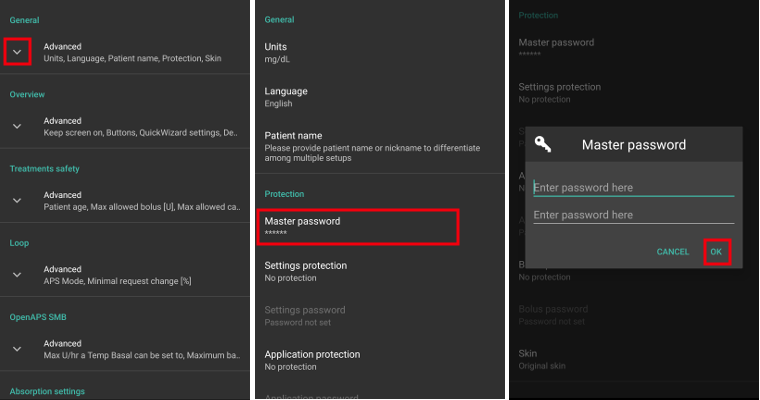
Exporteer instellingen¶
- AAPS 2.7 uses a new encrypted backup format.
- You must export your settings after updating to version 2.7.
- Settings files from previous versions can only be imported in AAPS 2.7. Export will be in new format.
- Make sure to store your exported settings not only on your phone but also in at least one safe place (your pc, cloud storage...).
- If you build AAPS 2.7 apk with the same keystore than in previous versions you can install new version without deleting the previous version.
- All settings as well as finished objectives will remain as they were in the previous version.
- In case you have lost your keystore build version 2.7 with new keystore and import settings from previous version as described in the troubleshooting section.
Autosens (Hint - no action necessary)¶
- Autosens is changed to a dynamic switching model which replicates the reference design.
- Autosens will now switch between a 24 and 8 hours window for calculating sensitivity. It will pick which ever one is more sensitive.
- If users have come from oref1 they will probably notice the system may be less dynamic to changes, due to the varying of either 24 or 8 hours of sensitivity.
Set Pump Password for Dana RS (if using Dana RS)¶
- Pump password for Dana RS was not checked in previous versions.
- Open Preferences (three-dot-menu on top right of screen)
- Scroll down and click triangle next to “Dana RS”.
- Click “Pump password (v1 only)”
- Enter pump password (Default password is different depending on firmware version) and click OK.
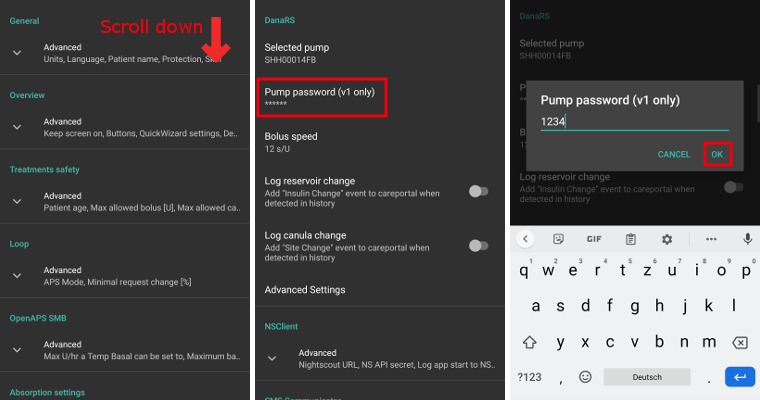
To change password on Dana RS follow instructions on DanaRS page.